I'm making a few custom replacements, notably a Grey Stalagmite that replaces the duplicate corpse in Decorations.
Here it is, in Decorations.
I wanted to see if its possible to move things around so they're next to eachother (assuming I renamed them "Stalagmite (Brown)" and "Stalagmite (Grey)", for instance)
Where I'd want to put it (decorations)
IDK if it's like... Hard-coded IDs that put things in specific folders, or how that works, but-
UDB, Vanilla No-Limits (Crispy), Dehacked.
I'm making a few custom replacements, notably a Grey Stalagmite that replaces the duplicate corpse in Decorations.
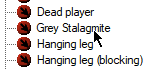 Here it is, in Decorations.
Here it is, in Decorations.
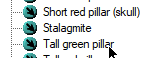 Where I'd want to put it (decorations)
Where I'd want to put it (decorations)
I wanted to see if its possible to move things around so they're next to eachother (assuming I renamed them "Stalagmite (Brown)" and "Stalagmite (Grey)", for instance)
IDK if it's like... Hard-coded IDs that put things in specific folders, or how that works, but-
UDB, Vanilla No-Limits (Crispy), Dehacked.
Share this post
Link to post