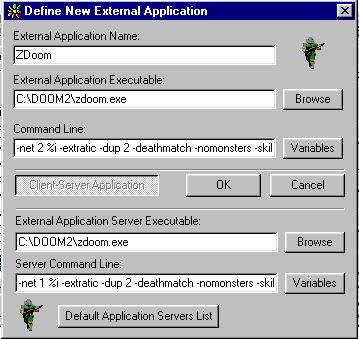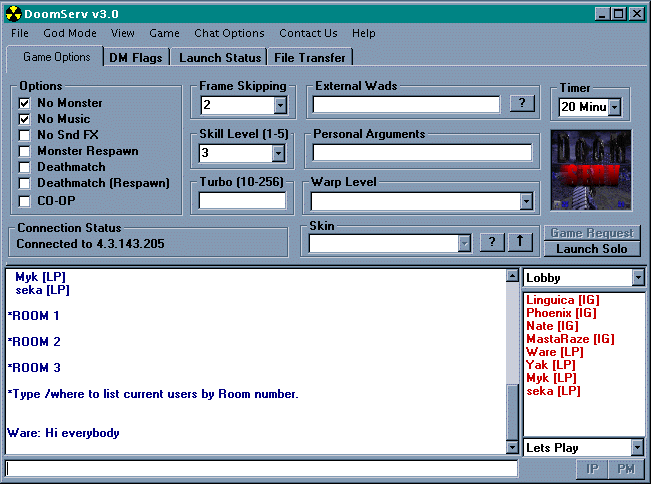- Getting Started
- Introduction
- What's Needed
- System Requirements
- Upgrading Doom
- Doom Ports
- What's Needed
- ZDoom Help
- Introduction
- Getting Started
- Command Lines
- ZDoom DM Options
- ICQ Setup
- DoomServ
- Finding a Foe
- Lag Reduction Tips
- ZDoom Homepage
- Getting Started
- Doom Upgrades
- Introduction
- Doom
- Doom2
- Doom
- Source Ports
- ZDoom
- Boom
- DosDoom
- Doom Legacy
- DoomGL
- Boom
- Other Downloads
- DoomServ
- Maintained By
- MTawney
ZDoom Help
ZDoom is probably by far the best way to play Doom over the internet at this point. So, what do you need to know to get started?About ZDoom
If you have not heard about ZDoom, then you must have been living in a cave. It is probably by far one of the best Doom ports to date.ZDoom contains load of all new editing features, including translucent linedefs, a particle system, stealth monsters, colored lighting, ACS scripting, and much much more!
Another great feature is its' TCP/IP functionality. Even though it can get pretty laggy at times, it can be very playable. Give it a shot, you will be impressed!
Getting Started
So if ZDoom is so great, what do you need to get to deathmatching? The answer is quite simple!First, you can download the latest version of ZDoom.
After downloading, unzip the file into your Doom directory and type "ZDoom". You now have a copy of ZDoom!
If you plan on playing ZDoom in multiplayer, it is highly recomended that you upgrade your version of Doom or Doom2 to their latest versions. You can get the patches right here on my Upgrades Page.
After that, you should be able to go on to the next couple sections on starting a DM match and read on!
Command Lines
The best way to teach how to play ZDoom with command lines would be to give an example command line and explain what everything does. This example is used as if your ZDoom directory is in c:\doom\. Use to this command if you are in the DOS prompt (Start>Programs>MS-DOS Prompt):
zdoom -net # xxx.xxx.xxx.xxx -deathmatch -warp # -nomonsters -file ********.wad -timer #You can also click "Start" on the bar and select "Run". If your copy of ZDoom is in "c:\doom\", you would type the following to get the same effect as above:
c:\doom\zdoom.exe -net # xxx.xxx.xxx.xxx -deathmatch -warp # -nomonsters -file ********.wad -timer #Now it's time to learn what all of these commands mean.-net # xxx.xxx.xxx.xxx - This is what launches the multiplayer game. The "#" represents who is server and who the clients are. In a two player game, if you are the server, you would put in a "1" there. If you are the client, then a "2" would be placed there instead of a "1". In a game with more than two players, the number of the server would be "1", while the other guys would put in the number of players TOTAL that will be in the game. If this would be a four player game, all the clients would put in a "4".
The "xxx.xxx.xxx.xxx" represents your opponent's IP address. To my knowledge there are two ways to find your opponent's IP address.
1. If you have ICQ, you can easily find your opponents IP address by simply clicking on their name and selecting "info". The IP address should be on the upper right corner.
2. You can also find their IP address by using a DCC command on IRC.
"207.136.61.141" is an example of an IP address. Once you find your opponents IP address, put that in place instead of "xxx.xxx.xxx.xxx". If you are playing a two player game, you only need your opponent's IP address. If you have, say, a four player game. You will need the IP address of your three opponents. which you would type like this:
-net 1 xxx.xxx.xxx.xxx yyy.yyy.yyy.yyy zzz.zzz.zzz.zzzThe corresponding letters represent each different opponent's IP address. Notice since "-net 1" was typed, that means the person that typed this will be the designated server.
-deathmatch - This simply tells the computer this is a deathmatch game. If you want to play cooperatively, simply take out the "-deathmatch" parimeter.
-warp # - Warps you to a specific level. If you want to warp to episode 1 mission 1 in Doom, you would type "-warp 11". If you wanted to warp to map one of Doom2, you would type "-warp 1".
-nomonsters - This command takes out monsters. Take this out if you want them in (for cooperative mode mainly, but you can deathmatch with monsters as well).
-file ********.wad - This command adds extra .wad files into your deathmatch game. If you want to add gothic2.wad to your game, you would type "-file gothic2.wad".
-timer # - Adds a timer to the game, which afterwards you go to the next level. If you want to go to a new level every five minutes, you would type "-timer 5".
Some other commands that help reduce lag are "-dup #" ("#" is preferably 2), "-extraic", and "-nomusic". Playing on the lowest resolution helps as well.
ZDoom Deathmatch Options
Here's a list of all the available options from the "Gameplay Options" menu. The server sets everything. If the client tries to change settings, nothing will happen.Falling Damage - Adds falling damage to the game. Fall down too far and you can get hurt or even killed. Equivalent to Quake2's falling damage.
Weapons Stay - Weapons stay just like in regular deathmatch mode. All weapons allways stay on the ground, but once you pick up a certain weapon up, you can't pick up a weapon of that kind until you die. If you pick up a shotgun, you can't pick up any more shotguns untill you get killed.
Allow Powerups - Setting this to no will disallow powerups.
Allow Health - Setting this to no takes out all health.
Allow Armor - Setting this to no takes out all armor.
Spawn Farthest - When this is on, you spawn at the farthest spawnspot from your opponent/opponents. This is so you have a chance to get a weapon.
Same Map - When someone exits the level with this on, you start over at the same map. If you exit map01, you come back to map01.
Force Respawn - The computer forces you to respawn right after you die when this is on.
Allow Exit - Setting this to no disallows the player from exiting the level.
Infinite ammo - Setting this to yes gives you unlimited ammo for all of your weapons.
No Monsters - Simply takes out all monsters in the level.
Monsters Respawn - Monsters respawn after a period of time. This is used preferably with cooperative play.
Fast Monsters - Monsters are twice as fast. This is used more for cooperative play.
Allow Jumping - Allows jumping. You can jump up to about a 48 unit ledge if timed right.
Allow Freelook - Setting this to no keeps classic Doom style looking without being able to look up or down.
Friendly Fire - Made for teamplay and cooperative. If you shoot a teammate, they will not get hurt. Their armor will go down though.
Teamplay - Turns teamplay on. Teams are based on your team name. Change your team name in the "Player Setup" screen found in the main menu.
ICQ Setup
A very easy way to play ZDoom over the internet is by using ICQ. Thanks to Linguica, we can teach you a special way to launch a game with only a few clicks of your mouse.
Click the "ICQ" button, select "preferences", and then select the "Internet telephone/Games/Chat" tab Click on the "New External" button on the upper right side You should see three places you can type into, The top line being named "External Application Name." You can type whatever you want in there, but you should make it "ZDoom" or something of that sort so that you can recognize it The second line is where you specify your ZDoom directory. This is most likely c:\doom\zdoom.exe, but it could be another place. If you're not toally sure were it is, you can click the "browse button" to the right of the box The third line is were you type in the command line paremeters. If you want to play map01 of GothicDM2, you would type -net 2 %i -extraic -dup 2 -deathmatch -nomonsters -skill 5 -warp 1 -nomusic -file gothic2.wad. Of course this field will have to be changed if you want to play something else, but you can worry about that later Below the third line is a button called "Client-Server Application." When you click it, two more lines will appear On the fourth line, specify again were your copy of ZDoom is located. Type again what you did on the first line. The fifth line is were you specify what a server does. If you want to play GothicDM2 map01, you would type -net 1 %i -extraic -dup 2 -deathatch -nomonsters -skill 5 -warp 1 -nomusic -file gothic2.wad Make sure you click OK and you do NOT close the window! That's it! This is what everything should look like when you're done
Everything OK? If not, look for something thats not right.
Now, if you want to play with someone over ICQ, make sure your friend/prey has ICQ setup as well, then click there name, select "Internet Phone/games", and then "ZDoom", or whatever you had specified in the first box.
DoomServ
DoomServ is definitely the best way ZDoom over the net. DoomServ is a small program that not only helps you launch ZDoom games very easily, but it also features a chat room, file transfer, and is a great way to find deathmatch maps. This little section will help you learn how to launch a game in DoomServ quickly.
Go download DoomServ, unzip into any directory, and run the "setup.exe" that comes with the zip. It will install DoomServ for you, and will let you know when it's done.
When launching DoomServ for the first time, it will ask you were your ZDoom executables are located (Which of course you must specify), what you want your name to be, and some other stuff. After saving your file, you won't need to go there again unless you need to change something.
Then you will come to a window that asks you to find the chat room IP address. You'll want to click on the button that says "Auto-Log using current server." There really isn't any point in using the other buttons.
Launching a game is easy as pie. All you have to do is configure your settings (Like warp, time limit, etc.), click on someone's name on the sidebar on the right, and click "Game Request". If they acknowledge, the game will launch. If they do not accept, their name will appear red.
The best times to come on are around 8-11pm EST, when the most number of people are on. If you learn how to launch a game, everything else should be extremely easy. If you want to download a map from the server, you click the "?" button by the "wad selection" box.
If you have any questions, feel free to ask anyone on this page
Finding a Foe
Finding a foe is easy! On our site you'll find that we provide a player's list made specifically for this purpose. Check out the list, select the region that best applies to your area, and challenge someone to deathmatch. It's as simple as that. Another simple way to find a deathmatch opponent fast is to use a program called Doomserv. Don't know what Doomserv is? Find out more!
Here are some tips to help reduce lage:
If you have any more tips on reducing lag, please mail me!Make sure the guy you are playing with is pinging under 300 to you. There are a couple ways of finding the players latency. You can perform a DCC command on an Irc client such as mIRC, or you can use the "Ping" command on DoomServ
Turn your music OFF!
Turn off all programs that use the internet (such as ICQ)
Lower your screen resolution if it isn't at its lowest setting
Get used to the lag. This will be your best way to fight the lag. If you play ZDoom alot, the lag will get easier to get used to
The server always lags more than the client
Turn off respawning items
Try to avoid levels with lots of doors and lifts
REDUCE YOUR MOUSE SPEED IF YOU ARE LAGGING. USUALLY THE LAG MAKES YOUR MOUSE EXTREMELY SENSITIVE!!!